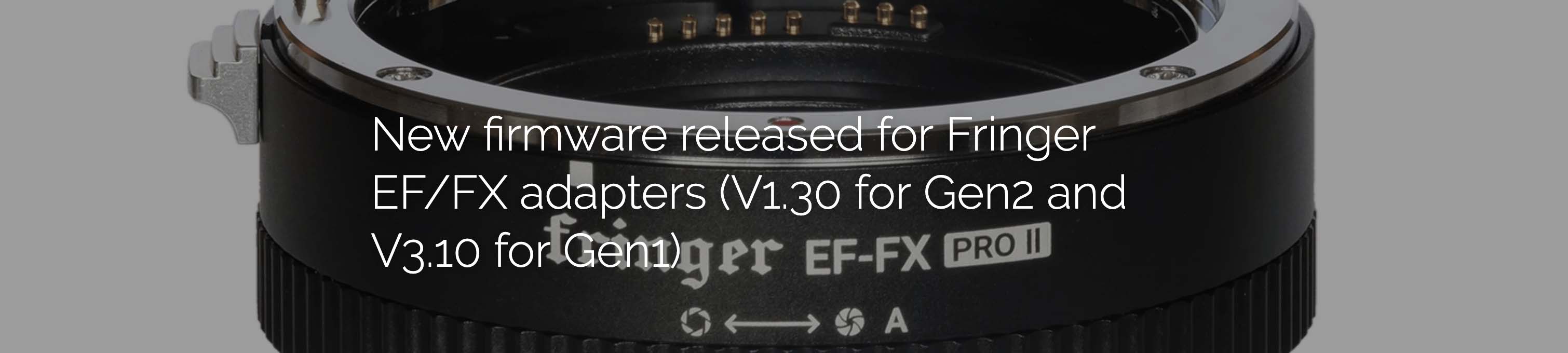
Finger AF Adapter: B&H Photo
For Gen2 (EF-FX Pro II & EF-FX II)
Firmware download
Version 1.30 (2019/9/2):
EFX2_130P.BIN (177,816bytes, for EF-FX Pro II)
EFX2_130S.BIN (177,368 bytes, for EF-FX II)
Release notes
User’s manual download
English version 中文版
For Gen1 (EF-FX Pro & EF-FX)
Firmware download
Version 3.10 (2019/9/2):
EFFX310P.BIN (129,880bytes, for Pro)
EFFX310S.BIN (129,432 bytes, for Std.)
Release notes
Be noted: V2.10 is the new baseline version. V1.x must be upgraded to V2.10 before installing firmware V2.20 or later.
Baseline version: EFFX210P.BIN (125,248 bytes, for Pro) EFFX210S.BIN (124,912 bytes, for Std.)
User’s manual download
English version 中文版
In addition to those function updates introduced by both V1.30 (Gen2) and V3.10 (Gen1), v1.30 firmware also fixed a bug in Gen2 adapters.
- (V1.30 for Gen2 only) BUG fixed: A very rare case that small number of products may cause camera to blackout and reboot aperiodically. This bug has been fixed by the new firmware.
- Fixed PDAF issues for some lens of the following models: Lens didn’t get recognized by the adapter due to different lens firmware version.
- Added following lenses to the tested and optimized lens list:
Make sure you download the correct file for the corresponding product. For Gen1, i.e. EF-FX Pro and EF-FX, you need firmware file named EFFX****.BIN. For Gen2, i.e. EF-FX Pro II, you need firmware file named EFX2_****.BIN. Using the wrong file will not damage your adapter. But it will not install.
via Fringer

Please visit our official website to download the new firmware, release notes and user’s manual.
To upgrade your adapter, connect it to a computer through a USB Micro B cable. Copy the corresponding firmware (.BIN file) to the emerged drive named “FRINGER”. Wait for 20 seconds. The adapter will upgrade itself.
